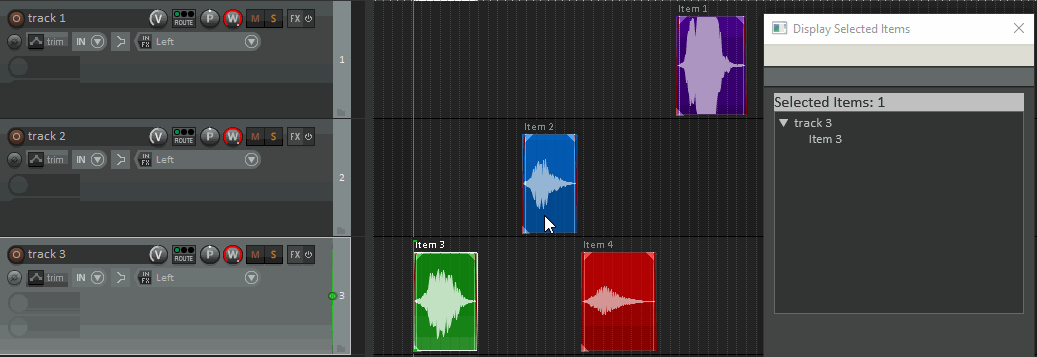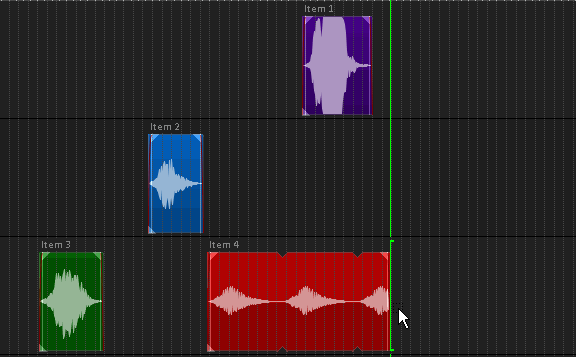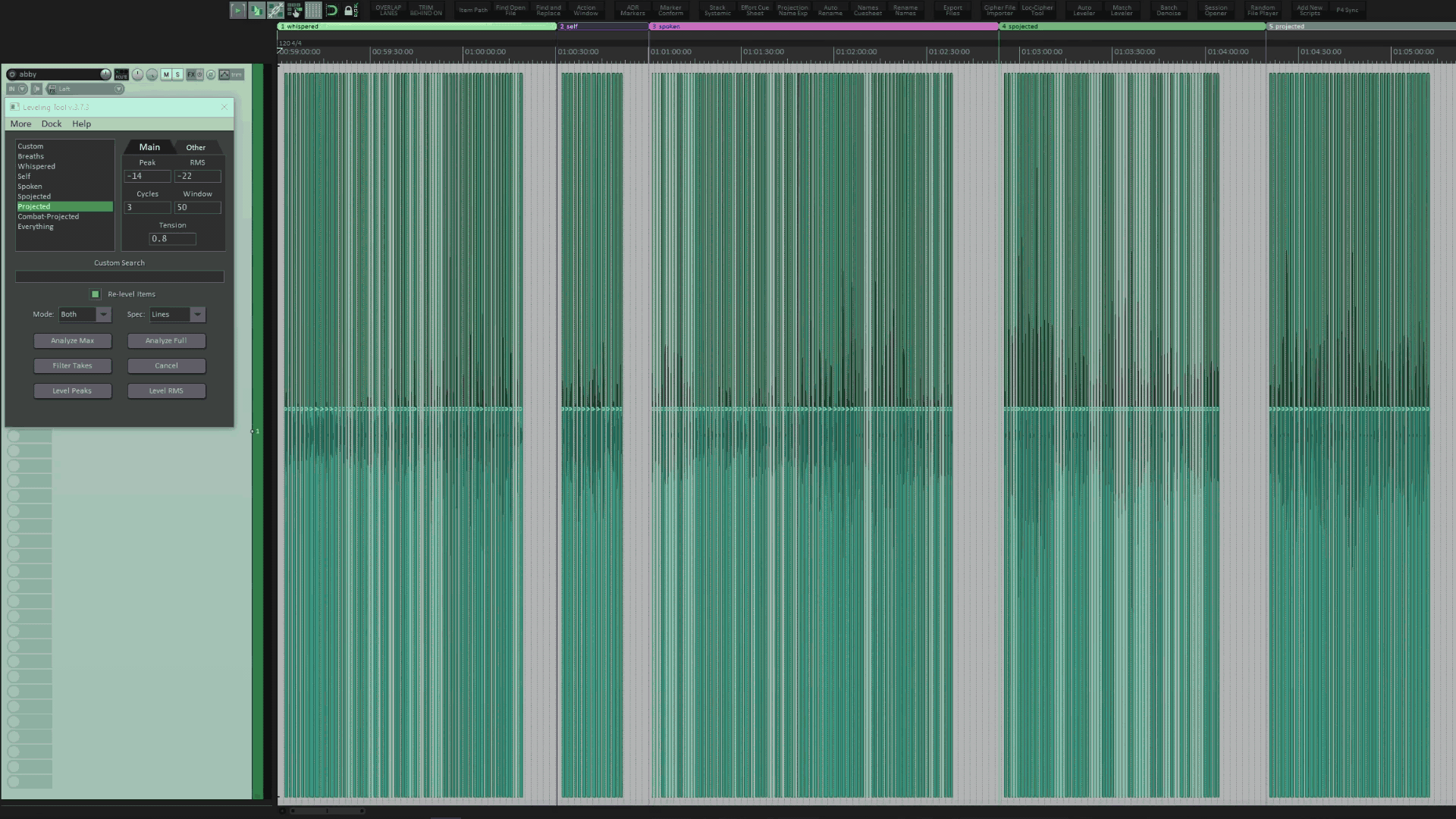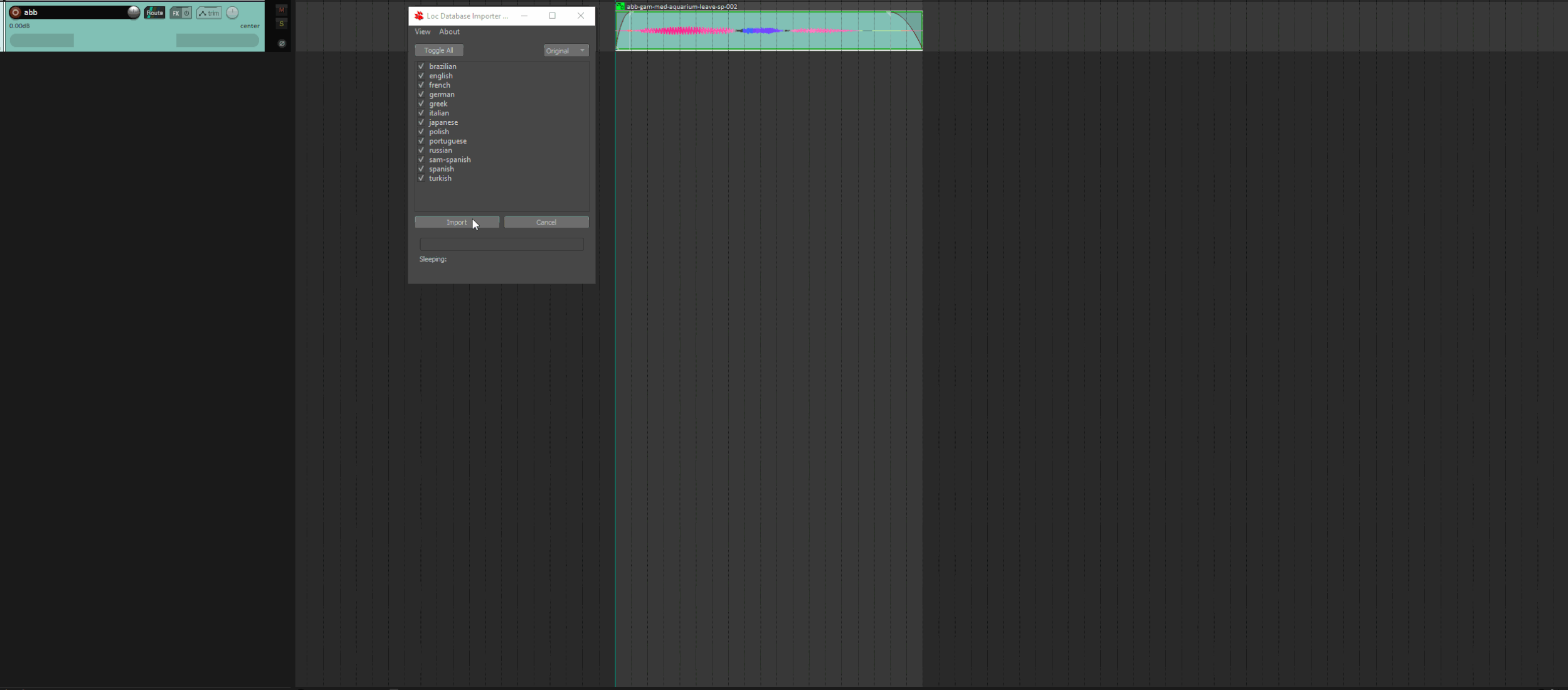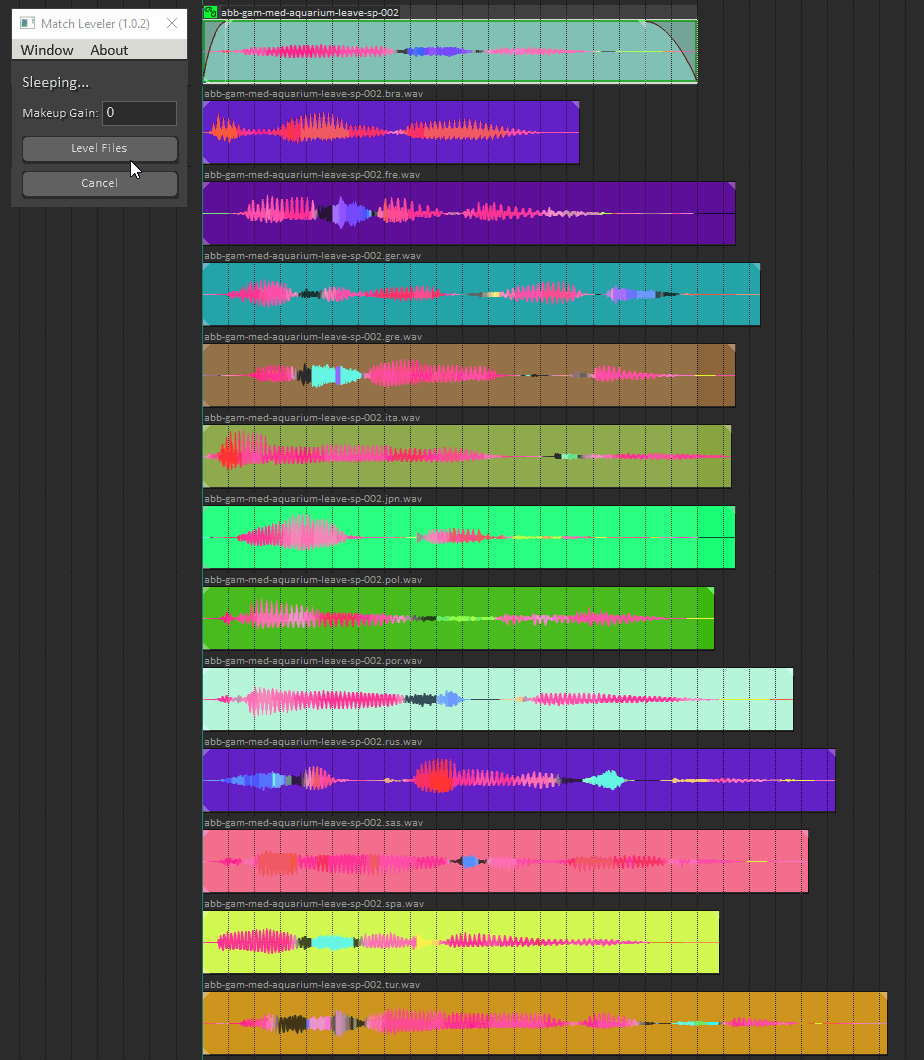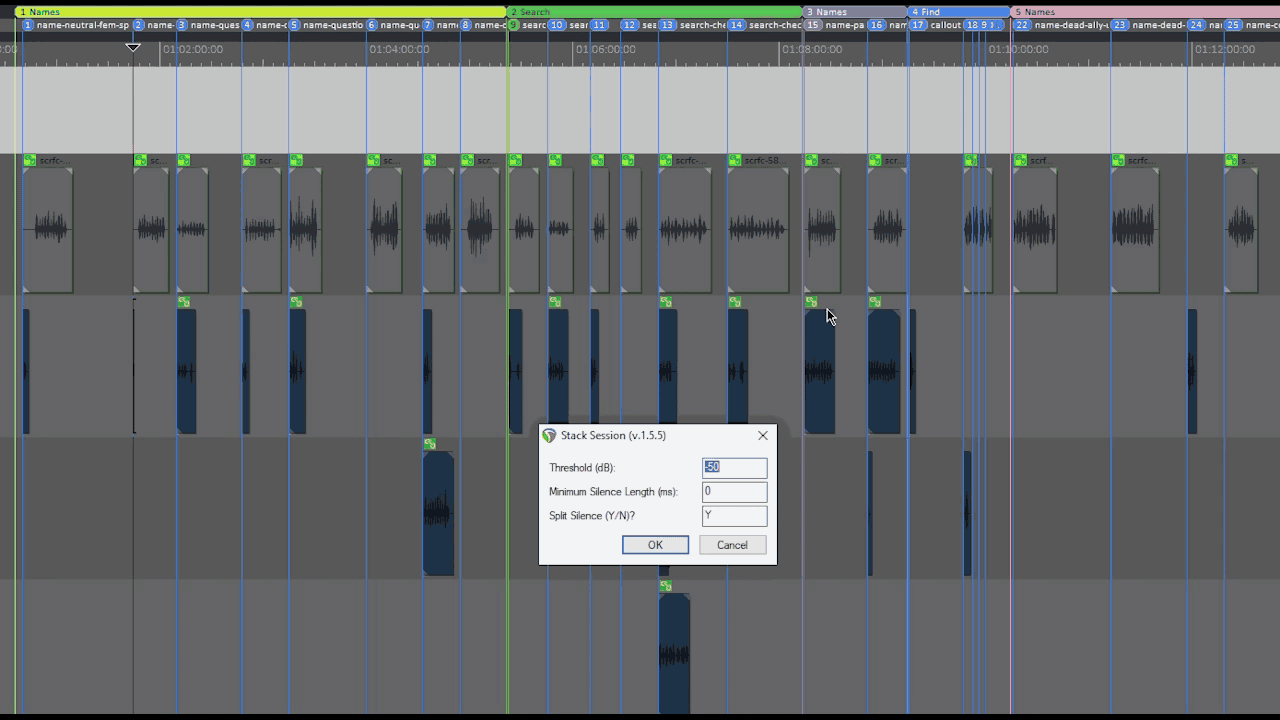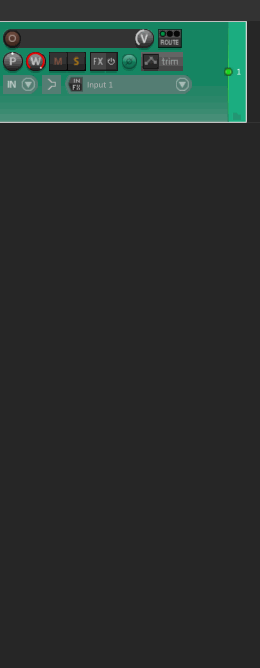Tools
Although I can’t show off a lot of the 250+ proprietary tools that I have made while working at Naughty Dog, I can share the ones that were already on the internet for one reason or another.
Some of these tools were explained in depth during a GDC talk that I did with my fellow Dialogue Coordinators Grayson Stone and Thomas Barrett, and others can be found on myGitHub. And if you have any questions about any of them you are always welcome to reach out to me and I will answer whatever I can!